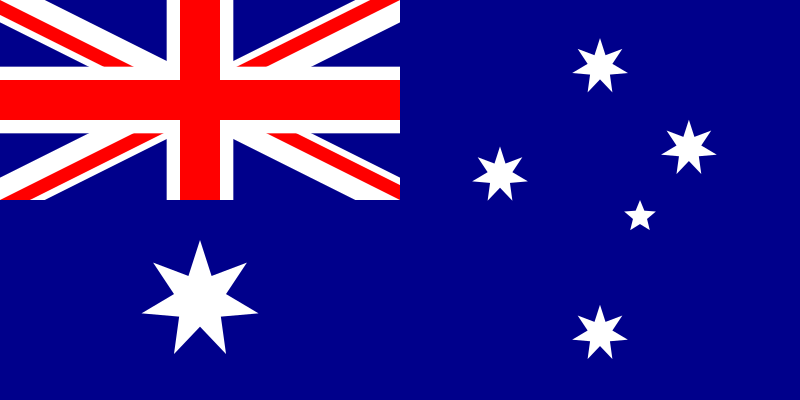Hello, GFANS!
We got a lot of questions about Mini IT8. So we make a little Q&A for your concerns and hope it can answer some of your questions.

Mini IT8 Q&A
1.What is the capacity of GEEKOM MINI IT8? How to expand to 2TB?
The GEEKOM Mini IT8 features dual-channel DDR4 SODIMM memory that supports expansion from 8GB to 32GB RAM and SSD from 256GB to 1TB. Moreover, you can add a 2.5″ HDD (7mm) to upgrade your storage from 128GB to 2TB.
2.Can the Windows11pro used by GEEKOM MINI IT8 be downgraded to Windows10 pro?
Yes, IT8 supports you to reinstall the Windows system you need. You can download the installation package through the support center of our website.
3.Does IT8 support Linux system? Does it support dual system operation?
Yes, it supports Linux system. As long as you install windows first, and then install Ubuntu, you can use dual system operation.
4.What scenarios is IT8 suitable for?
MINI IT8 is very suitable for use in: home use, office, online meetings, voice calls, etc. It can satisfy most scenarios in your life.
5.Can it be disassembled and reassembled?
Yes, you can disassemble to install RAM and SSD. However, it is not recommended that you remove other parts, because once the damage is caused, the warranty is not supported.
6.What version is the Bluetooth?
The GEEKOM Mini IT8 uses Bluetooth 4.2.
7.Is the WiFi of GEEKOM MINI IT8 5 or 6?
IT8 uses dual-band WIFI (2.4G+5G: wireless router working in 2.4Ghz and 5Ghz frequency bands at the same time). Compared with the traditional single-frequency wireless router, it has higher wireless transmission rate, stronger anti-interference, stronger wireless signal, higher stability, and is not easy to drop.
8.Which sockets are supported for the four displays?
Mini IT8 supports 4K UHD video output and allows for up to four displays via HDMI 2.0, Mini DP, and USB-C port. It is great for design, gaming, home theater, office work, and more with incredible clarity and maximum productivity.
9.What key can I use to enter the BIOS?
Press “F7“/”ESC“/”DEL” on the keyboard to enter the BIOS Setup interface.