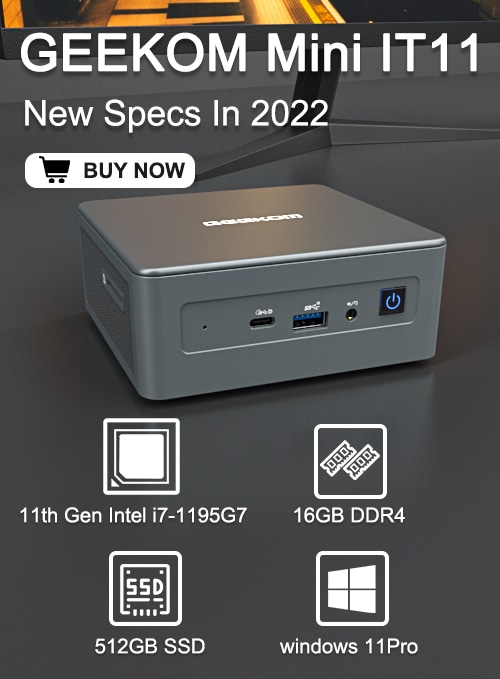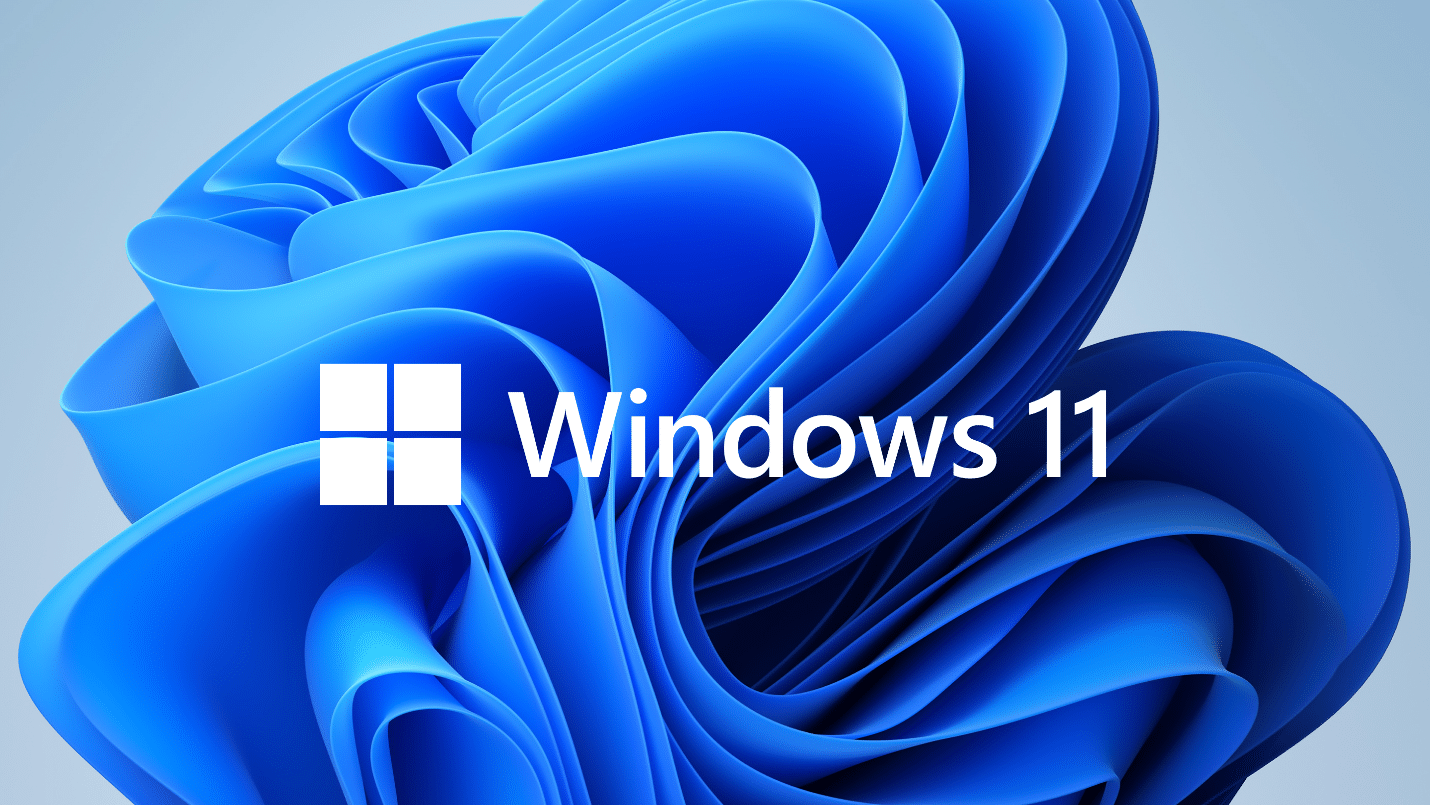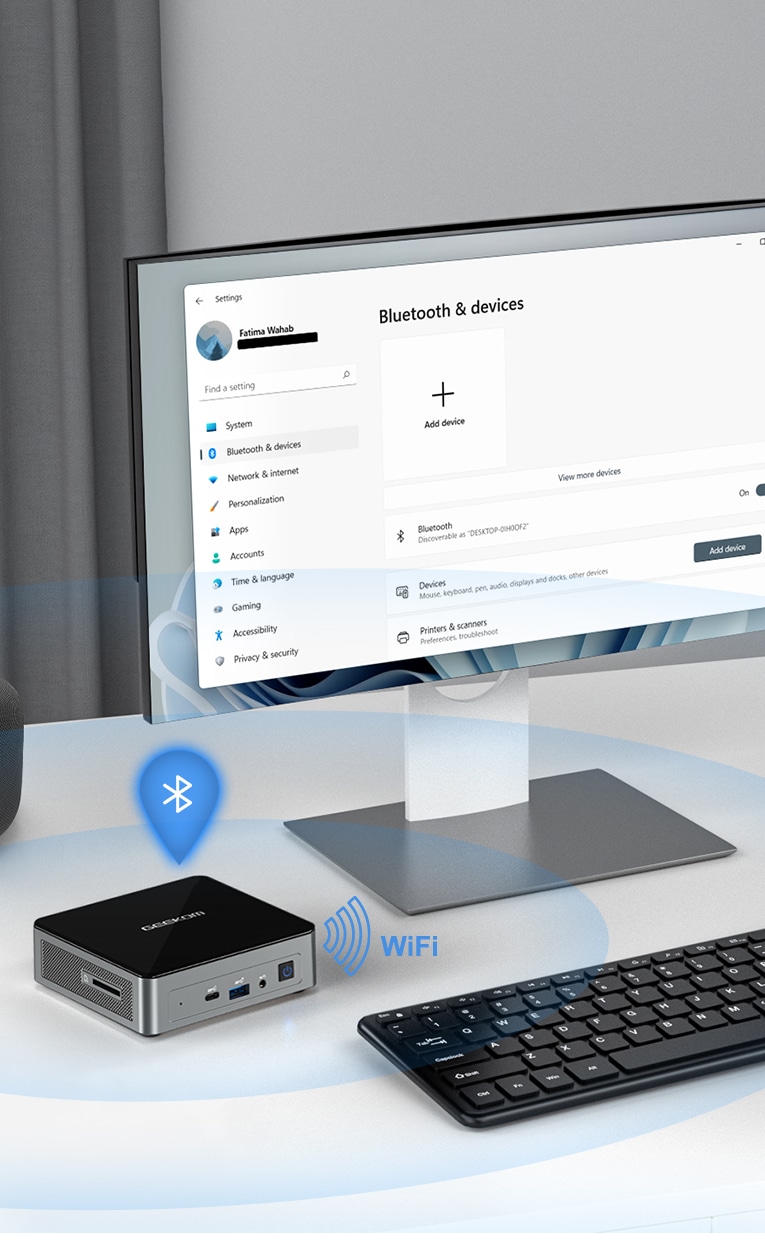As more and more people look for ways to downsize their lives, mini PCs have become increasingly popular. These tiny computers offer all the features and performance of a full-sized desktop but in a much smaller form factor.
But with the high price tags of many of the leading brands, it can be difficult to justify the expense of a mini PC. But there has a great way to save money on the cost of the components is to go with a barebone mini PC.
What is a barebone mini pc?
A barebone PC is a computer that comes without certain basic components such as RAM, a hard drive or SSD, and an operating system.
You might be thinking, “Why would anyone want a computer without all of those things?” The answer is simple:
For many users, a barebone PC is not just a stripped-down version of a desktop computer. In fact, a barebone PC is more like a blank slate that you can use to build the perfect custom computer for your needs.
The Advantages of a Barebone Mini PC
You should go with a barebone mini PC for your next computer for a few reasons.
Firstly, it can be significantly cheaper than buying a complete system, you can save some money by not buying all the unnecessary or already had components.
Secondly, it gives you the freedom to choose your own components, which can be important if you have specific needs or preferences.
Finally, it can be easier to upgrade a barebone mini PC, since you only need to replace or add the components that you need.
The Disadvantages of a Barebone Mini PC
Barebone mini PCs are a great way to save space and money, but they have some disadvantages that you should be aware of before you buy one.
Firstly, barebone mini PCs typically don’t come with an operating system installed. This means you’ll need to install your own OS.
This can be a time consuming and difficult process, especially if you’re not familiar with installing operating systems, it can be a bit of a challenge.
Then you might have to do some extra research to find compatible parts which can be a daunting task for those who are not tech-savvy.
Finally, another potential disadvantage of barebone mini PCs is the lack of support from the manufacturer. If something goes wrong with your device, may not have the same level of customer support as larger brands.
Best Barebones Mini PC 2022
ASUS PB50 Barebone Mini PC
ASUS has released the PB50 barebone PC with an AMD Ryzen processor and integrated Radeon graphics.
It supports up to three displays and 4K UHD output at up to 120Hz. Its dual storage design makes it perfect for multimedia enthusiasts, and it also offers an M.2 PCIe 3.0 x4 SSD and a 2.5-inch HDD.
This system is built with a metal chassis for durability, and extensive testing has been carried out to make sure that it will work for you 24/7, in the most demanding environments.
Gigabyte Barebone Mini PC
The Gigabyte barebone mini PC is designed to allow you to build your own computer. If you’re looking for a new computer that’s easy to use and portable, then it is just what you need.
The Gigabyte Brix Extreme offers plenty of connectivity, including HDMI 2.1. The Brix Extreme supports up to four 4K displays at 60Hz and has HDMI 2.1 for video and audio output.
While the Gigabyte barebone mini PC is a good option for office work and entertainment, it is unlikely to compete with the GEEKOM Mini IT8, which uses the Intel Core chip.
Intel NUC Barebone Kit
Intel is one of the greatest trailblazers of the barebones PC, choose a Intel NUC barebones mini PC is good start to build your first PC.
If you want a high-end system at an affordable price, the Intel NUC 10 BareBone Kit is the ideal solution. Its compact design makes it an excellent home entertainment system.
There are many options, including single and multi-screen models. Whether you’re a student, a business owner, an educator, or a do-it-yourselfer, there’s a NUC kit for you.
How to use barebone kits Build Your Own Mini PC
To turn a barebone kit into a fully-fledged working PC all you need to add is a M.2 drive, memory, an operating system and a 2.5” drive for storage (if required). You can also follow the steps below to try to build your own computer.
Step 1: Choose your components
Step 2: Assemble the motherboard
Step 3: Install the CPU
Step 4: Install the GPU
Step 5: Install the RAM
Step 6: Install the storage
Step 7: Install the operating system
Conclusion
Before purchasing a barebone kit, be sure to know what features are important. Different mini computers offer different features, so you should take your time to find the right one for your needs. You could even choose a prebuilt mini PC if you don’t have the skills or experience to do it.